Today’s episode sets out to answer the question: Does video work on Pinterest? The case study we are going to be talking about today will completely blow your mind! Hopefully, this example will also motivate you to start using video on Pinterest if you aren’t already.
If you’re looking to increase your traffic, (which we all are!) this will be a super helpful episode for you.
Kristen McDonnell owns a company called Studio Knit, which is focused on teaching knitting techniques and projects.
She started her company a little over five years ago. She had twenty years of marketing communications experience under her belt when she started. She began with a Youtube channel in 2014, creating how-to videos. Her sister was working for the multi-channel network, where Beth, of Entertaining with Beth, was the VP of Programming!
Kristen signed on with the company and experienced great success with her knitting channel. Three years into her career, she decided to fly solo and is now 100% focused on running Studio Knit.
Does Video Work on Pinterest? A Case Study
Getting Started With Pinterest
Beth told Kristen that she needed to start focusing on Pinterest marketing for Studio Knit. She instructed her to listen to the SPM podcast.
Knitting is not slam-dunk topic on Pinterest, so up to this point, her content never really took off on the platform.
But Kristen started implementing the tips and strategies she learned on the podcast and experienced (almost immediate) growth. It was easy for her to rename boards, rearrange them, and create images since was super familiar and comfortable with graphic design. By doing all of this legwork, she created a solid foundation to market her content on Pinterest.
Within two months of putting these best practices into play, she was accepted into an ad network. She also had a post go viral about this same time. Because of all of this, she’s been able to monetize her blog.
Kristen sent us this graphic of the lifetime of her Pinterest traffic:
Even though it’s hard to tell in the graph, she did experience slow and steady growth through 2015-2016. That growth is simply overshadowed by the explosion of growth that occurred in 2017.
I always say that Pinterest is not a get-rich-quick scheme, but stories like Kristen’s are so promising because they show that if you just put in the work on the foundational practices, you can and will see growth.
Incorporating Video Into Pinterest
In 2018 when video rolled out on Pinterest, Kristen was so excited because making video had always been her thing. But she wasn’t seeing results beyond the image pin in the beginning.
Because you aren’t able to schedule video pins within Tailwind, she didn’t really pay attention to her video pins until the end of 2018. She noticed that her video pins had started to gain traction.
She had an Easter project on “How to Knit a Bunny From a Square” that was steadily rising in Google Analytics, even beyond her current seasonal content. Kristen had no idea that she had created a viral video pin!
It had been pinned the prior Easter, and now the pin had been pinned by hundreds of people with over 3 million views AND 38 people had actually responded that they made a Bunny From a Square.
This shows why you should never delete a pin that isn’t performing well. Kristin’s pin took off almost 8 months after she pinned it.
Kristen has two other pins that are doing especially well. Her Bubble Stitch video has received 1.8 million views, 37K saves, and 4.2K clicks. Her Cable Heart video has 840K views, 28K saves, and 6.5K clicks.
The Mechanics of Creating Video Pins
After Kristen creates her videos (which are formatted in a 2:3 ratio), she adds either a static photo and a text overlay or a close-up video of her hands working on the project. She always includes a logo on all of her (helpful when pins are repinned AND for preventing her content from being stolen). The logo also helps with brand awareness.
Other rules of thumb for her video pins include:
- omit sound (which seems jarring to her as a user)
- avoid showing the entire project.
Her videos demonstrate that if the user clicks over to her site, they’ll get access to a helpful video that will show them exactly how to do the project.In her video pins, Kristen is trying to let the user know that they can learn from her.
Kristen does not stick to a set length for her video pins. They range anywhere from 20 seconds to 1.5 minutes in length.
Kristen uses Adobe Premiere Pro to create her videos, but she started out using iMovie. Lots of people hire people to edit their videos for them at low cost. For some people, like myself, the thought of editing videos can be terrifying. It would truly end up being a productivity killer. Hiring it out is a simple solution.
Uploading and Scheduling Videos to Pinterest
Once Kristen’s videos are created, she uploads them and schedules them within Pinterest (at the time of this recording, Pinterest scheduling tools do not offer the ability to schedule videos).
When she’s executing this task in her workflow, she has multiple tabs open on her computer. The workflow looks like this:
- upload video to each tab
- copy and paste the video title
- add a unique description for each video pin
- add the URL of the blog post.
There are two little buttons at the bottom of the upload page; one that allows you to publish immediately and one that allows you to publish at a later time. The scheduling tool allows you to publish the pin up to 20 days out. The available time slots fall within half-hour increments.
Kristen advises to not move away from the tab once you push the schedule button. Wait for it to confirm that your pin has been scheduled.
As of the time of our podcast recording, all of Kristin’s top pins that are driving traffic to her site are video pins. So exciting!
Kristen’s Advice for Using Video on Pinterest
I asked Kristen to share advice for someone just getting started with video on Pinterest:
Just start uploading!
Attempt to resurrect some of your less popular posts. Instead of creating a new image, make a video.
Related: Updating Old Content for Pinterest
This would be super awesome for seasonal content. Don’t get caught in a quality comparison trap. And remember that you can always hire out the editing.
Utilizing video on Pinterest will involve a learning curve, just like any other new marketing task. But the more you create, edit and upload, the better at it you’ll become.
If you’re interested in learning more about knitting, Kristen has an Absolute Beginner Knitting Course. Go check it out!
——–
Eager to learn more about video content on Pinterest? Check out these podcast episodes:
- Creating a Pinterest Video Strategy
- How to Upload a Video to Pinterest
- How to Integrate YouTube into Your Pinterest Strategy
Time Stamp:
4:28 – Kristen of Studio Knit
10:19 – Getting Started With Pinterest
12:30 – Incorporating Video Into Pinterest
23:12 – Creating Video Pins
32:57 – Uploading and Scheduling Videos to Pinterest
44:13 – Kristen’s Advice for Video on Pinterest

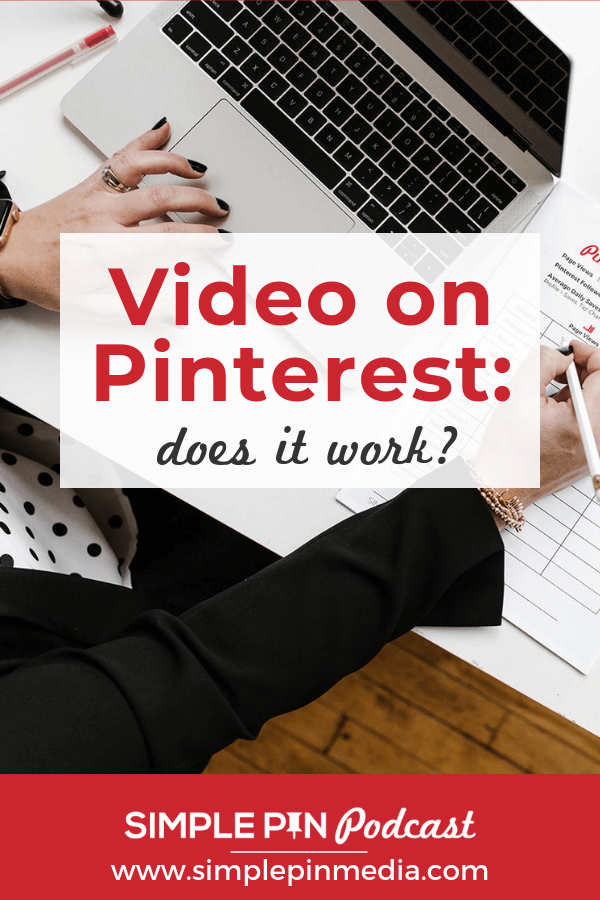
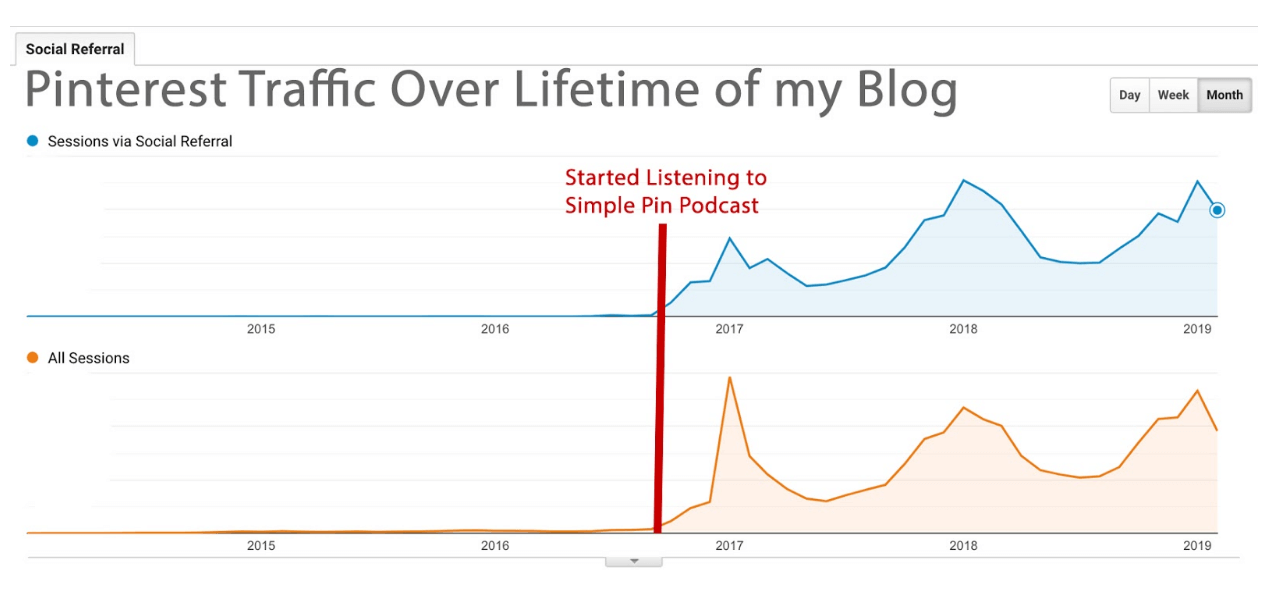
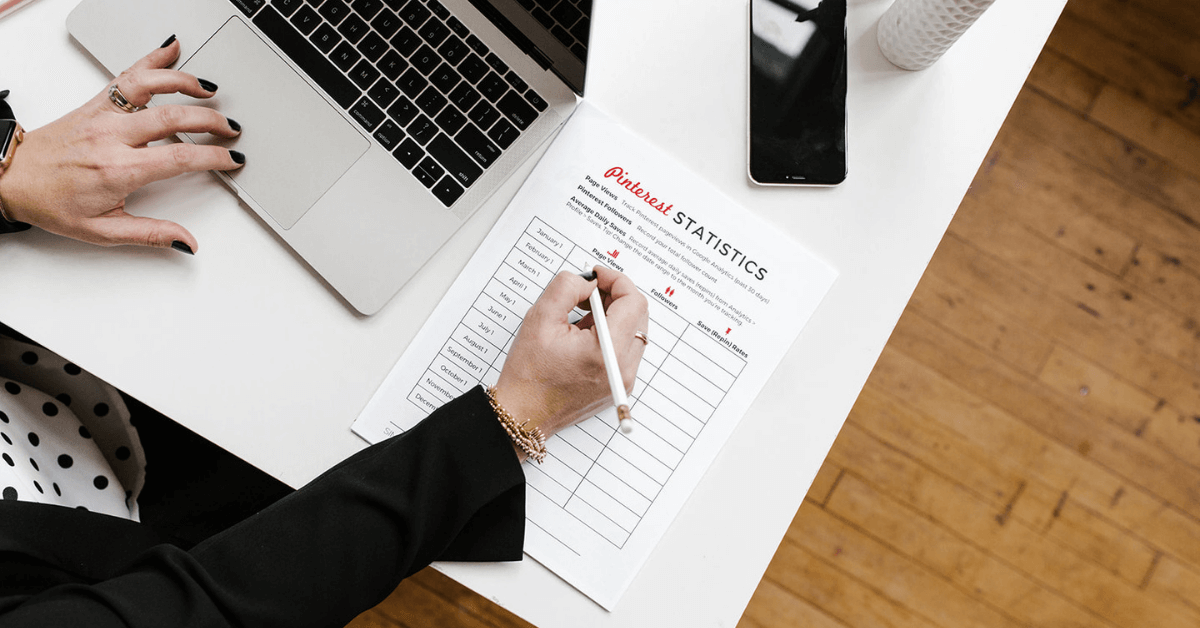



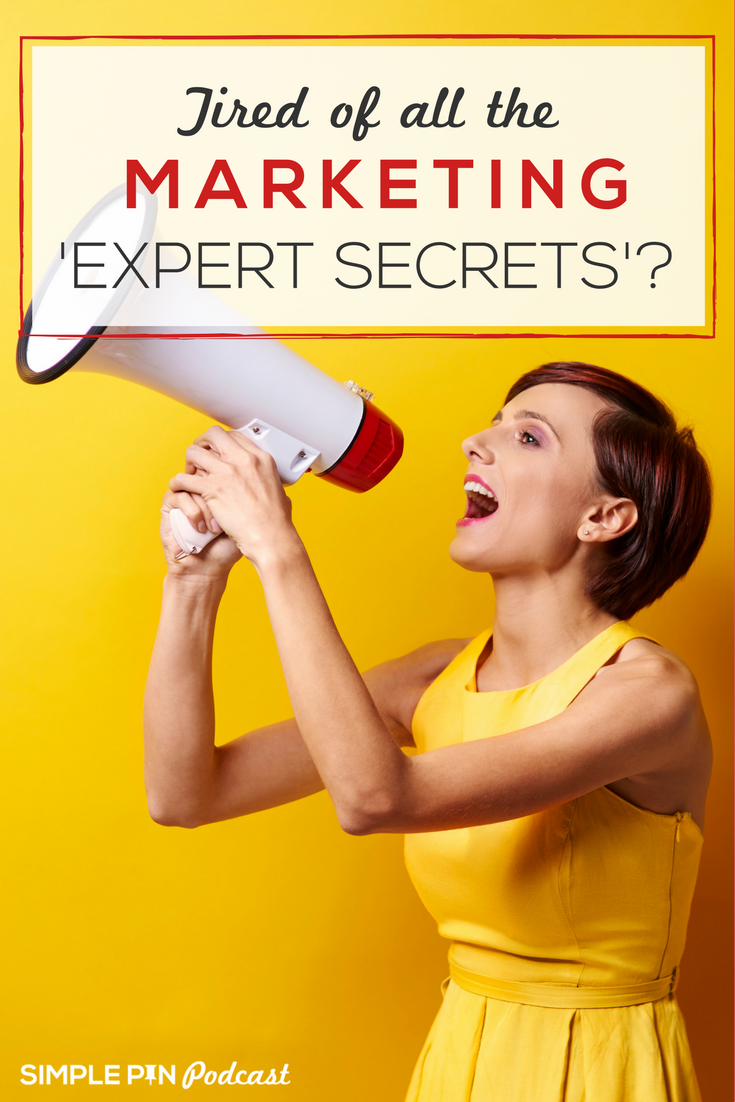



When you say 2 by 3 formatting do you mean 2 inch by 3 inch? Also what program do you use to make your pins? I always used Canva and I don’t see a way to upload video.
No, that’s just a ratio. So it would be 600×900. Canva doesn’t have a spot for video.
I just listened to you at HPD podcast, thanks so much for sharing great tips to work on Pinterest, now I’ll be following you !
if she has videos from youtube in horizontal aspect ratio how does she change those videos to the 2:3 ratio she mentions in the podcast? or does she redo a new video?
Yep, changing up the ratio and adding a static area of the 2:3 box.
So if I have a horizontal video, what editing software can I use to have a static area for a photo and text? I am not understanding this part. And iMovie tips aren’t out there to tell you how to do it. Do you have any blog posts on this? It’s the actual creation of a 2×3 ratio pin with video and text that’s confusing me.
Christine,
I haven’t created these personally, but folks in The Collective report using
Final Cut Pro, Photoshop, Filmora or even Keynote on Mac to create these pins. I don’t have a blog post tutorial on how to create these. I would search on YouTube and Google, or reach out to creators that are pinning these types of pins to ask them for specifics
I know she mentioned uploading to 3 different tabs. What kind of interval would you use for pinning videos?
24 to 48 hours in between video pins