(Update: Story Pins are now called Idea Pins.)
Have you seen the new feature that Pinterest has rolled out? In this episode, we’re going to introduce you to Pinterest story pins. More specifically, you’ll learn how to integrate them into your Pinterest marketing without it feeling overwhelming.
New features on any platform can tend to make us feel overwhelmed. But if we take the time to learn about them, master them, and then use them regularly, we can get beyond that feeling of not knowing what the heck we’re doing.
My promoted pins specialist, Erin, was in the original beta group for story pins a couple of years ago and she also participated in a more recent beta group for the release of story pins. As a result, she has a lot of experience using them and learning how they work.
Erin has been testing Pinterest story pins for her website content — Clever Bloom.
In this episode, she shares how she uses story pins, why she thinks they’re a useful feature, and how to use them so that they aren’t overwhelming.
Are you new to Pinterest and not sure where to start? Do you already feel overwhelmed?
Don’t worry, because we’ve got your back! We have a special newsletter just for you, where we teach you how to get started on your Pinterest marketing. Sign up and we’ll help you get off to a great start. We’ll be there if you get stuck at any point along the way.
Pinterest Story Pins: The Ultimate Guide
What Are Pinterest Story Pins?
If you want to see some story pins in action, Erin recommends you go into the Today tab and click on one of the pins. On the day we recorded this episode, every single pin inside the “Recipes” tab was a story pin, which seems to indicate that Pinterest is favoring story pins at some level.
You can also see more story pins at the top of the main feed, so the prioritization of them is pretty obvious.
But how do you know if you’re looking at a story pin?
If you’re on mobile, you’ll see a bubble in the top left corner with a number in it from 3-20. That number lets you know how many slides are in that story pin. On desktop, the bubble will say “story.”
Please note that story pins are not in any way comparable to Instagram stories. Like I say all the time, Pinterest is not a social media platform, so don’t expect it to behave like one.
I say that to let you know that story pins won’t be “real-time” like Instagram stories. You can’t pop in and talk to your audience that way.
You can choose to include sound in your video story pins. Erin hasn’t included her voice in any of the story pins she’s created, simply because she knows that most people don’t have sound turned on while they are scrolling through the Pinterest feed. She did add some music to a couple of her story pins, just in case anyone has their sound on.
Should YOU Be Using Story Pins on Pinterest?
I will fully admit that I have been more than hesitant to jump on the story pins bandwagon. But Erin has been wearing me down and I am ready to learn more about why they are beneficial and the best way to use them.
So, if you are just getting started with Pinterest marketing, please don’t try to add this to your current strategy. This feature is for advanced users. Feel free to read on or listen in but keep doing what you’re doing for right now.
One caveat to what I just said- if you don’t have a blog yet but you do want to begin sharing ideas and solutions with an audience, story pins might be a great option for you.
Because story pins aren’t linked anywhere, you don’t need a blog or website in order to use them.
But if you have a blog you’re trying to send traffic to, continue with the type of organic pin strategy that we teach here at Simple Pin before moving on to story pins.
When To Use Story Pins on Pinterest
How many times have you had some kind of amazing, creative idea, but you absolutely don’t want to devote an entire blog post to it? Maybe you thought of a really cool DIY project, but it’s so simple that it would seem silly to stretch it into a blog post.
Story pins to the rescue!
Story pins are the perfect way to share your inspirational DIY projects or 3-ingredient recipes, without having to create a ton of written content around it. This allows people to engage with your content and your brand on a smaller scale, see what it is you do, and then they can choose to click on your profile and follow you.
The Three Types of Pinterest Story Pins
Currently, Pinterest is offering three types of story pins:
• Recipes
• DIY
• Something else
None of these types of story pins are linkable to your blog or website. I can hear you asking,
“Well, what’s the point? If I can’t link my pins to my website, why would I use them?”
That’s a great question! And one that I definitely asked Erin to answer.
Story Pins from the User Perspective
The first thing I noticed about story pins is that I can add an emoji response as a way of interacting with them. There are currently five emoji options:
• A lightbulb (“good idea”)
• A heart (“love”)
• A star (“thanks”)
• A wow face (“wow”)
• A smiling face (“ha-ha”).
You can also save a story pin and click on the pinner’s profile in the top right corner.
Since there is no option to link your story pin to your website, Erin uses her last slide to add text that says, “Tap on my profile pic for more inspiration” as her call to action (CTA).
She has definitely experienced growth in her follower number since she started using story pins in this way. Although Pinterest is a huge traffic driver for Erin, her Pinterest follower number has never really reflected that. So she is excited to see more growth in those numbers.
What I love about this is that it offers a better way to engage with our audience, whereas before, they had no way to engage with us. The ability to click on the pinner’s profile and follow them is a great benefit of story pins.
How to Create Pinterest Story Pins
If you’re ready to try story pins, you need to know that the only way to create them currently is on mobile.
When you click the + button, you have the option to create an ad, a board, a pin, and a story pin. When you click story pin, that’s when you actually choose what your story pin will be about. Remember, you’re choosing between recipes, crafts and DIY, and “something else.”
The current size for a story pin is 900×1600. This is much longer than a typical pin, which is another indicator that they’re trying to draw attention to them.
If you’re creating a recipe story pin, Pinterest will provide a frame inside the pin to list the ingredients. The Crafts and DIY option gives you a frame to list your tools and supplies. And the “something else” option is blank.
You are required to use their text box for the pin title. On each slide (or frame), you can add text. They provide a text box and 11 fonts to choose from. They also provide 30 color options along with a color dropper.
Run Your Own Story Pin Experiments
To test the effectiveness of Pinterest story pins, Erin created pins for three smaller projects. So far, 7% of the people who swiped through her story pins repinned them. What was interesting was the number of people who did actually swipe through the frames on each of the story pins she created.
She took the information from her analytics and used it to decide which one of those projects she should expand into a full blog post.
Erin has been adding one new story pin per week as an addition to her regular static pins. Before she started using story pins, she had never once received a message in her Pinterest inbox. Since she started creating story pins, she’s actually received a handful of questions from users.
The ability to answer questions and engage with your audience is new for the platform and a win/win for everybody.
Final Thoughts
We have to remember that people go to Pinterest for solutions to their problems. It may be that you have the solution to a smaller problem that just doesn’t require a 900-word blog post to explain.
Story pins are going to be the perfect solution for that. Or maybe you have completed a bunch of small projects to decorate a room in your house. A story pin is a great way to show what you did without having to go into tons of detail.
Story pins are also a cool way to share content that isn’t aligned to your blog niche but that you care about. If you create an amazing recipe, and you want to share it (but you’re a DIY blogger) story pins might be the solution.
There is definitely a way that story pins can serve your business. Share creative ideas or even introduce yourself in a story pin. Experiment with them and see if they increase your engagement with your audience and if your follower numbers grow.
We have a free gift for you if you’re ready to try your first story pin. We asked our creative director, Tina, to create a story pin template that we could share and she didn’t disappoint! Complete the form at the bottom of this post to grab your template.
And as always, comment and let us know how they’re working for you!
For Further Listening/Reading:
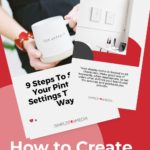
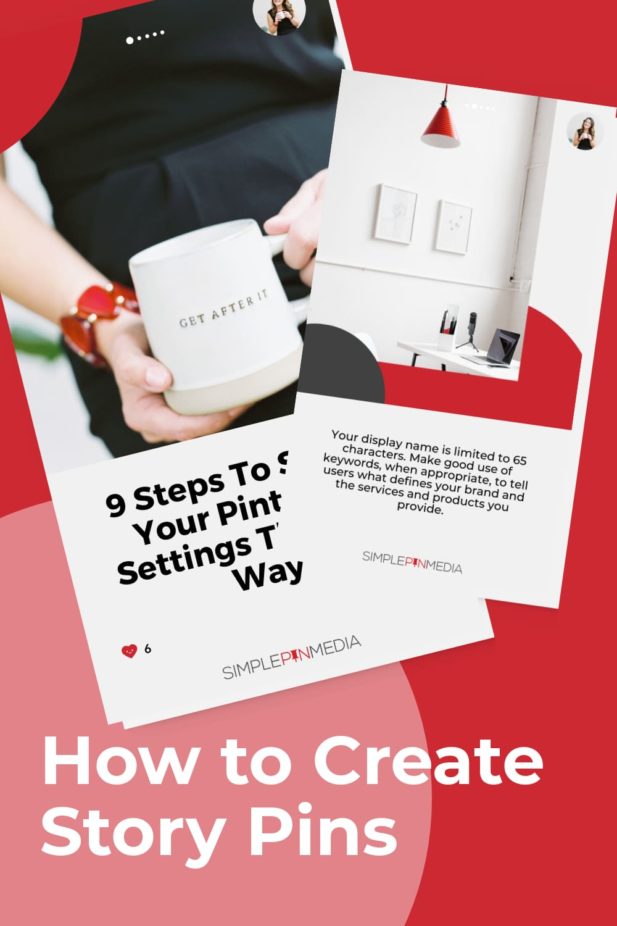
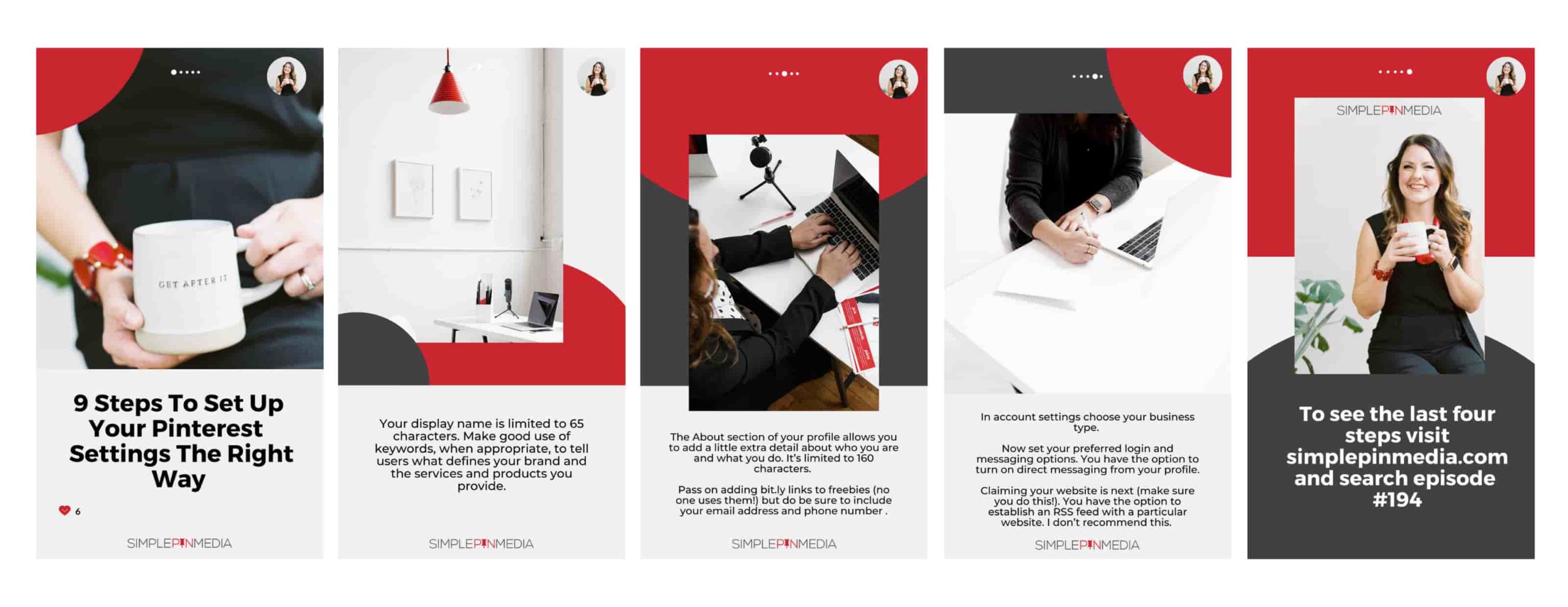
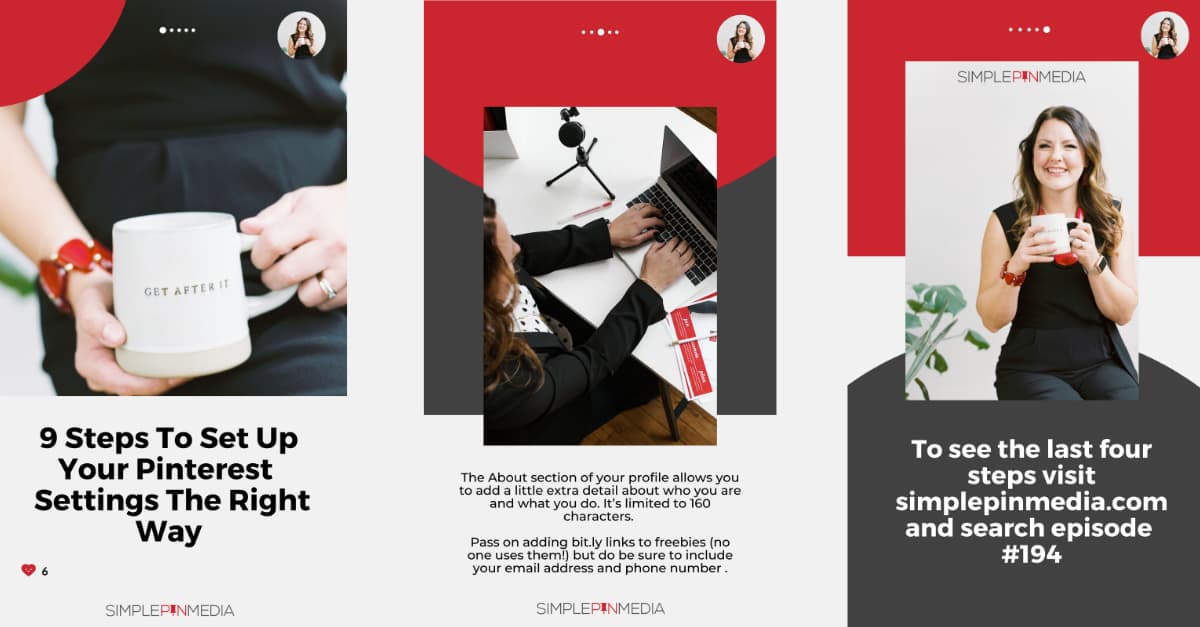







I don’t have the option to add a story pin….?
Be patient, the feature is still being rolled out.
LOVE the idea of using story pins to see which content meets your follower needs BEFORE you write a full blog post.
I know, right? Erin’s idea is brilliant
I’ve been trying to figure out if the story pins are worth my time…I’ll give it go because my follower count stalled a long time ago! I’ll let you know how it goes!
Yey for experimentation! Definitely report back here to let us know how they worked for you.
Hey, Tracey! I just posted my first Story Pin. How has it been going for you?
YAY! Just did my first story pin. I was hesitant due to the fact you can’t link, but your story pin sample gave me some great ideas. I appreciate you guys so much!!
That’s great to hear. We’d love to see your pin — drop the link here and we’ll check it out
A few questions…
1. Is there a way to add your link to click through to? I’m not finding anything but have read a couple of articles online saying you can (but I can’t see the same icons they show in the tutorials)
2. In the analytics on a story pin, does it always say “0” for pin clicks because there’s nothing to click?
Thanks!
Hi Stephanie,
To answer your questions
1. Currently, there is no linking capability in story pins. Back a few years ago when they first launched the feature in Beta, some accounts DID have linking capabilities. Since that time, Pinterest has removed that capability from all accounts. So if you are reading articles pertaining to Story Pins, it’s best to stick with ones published within the last year or so (the tutorials you are accessing are likely from 2018-2019 when Story Pins were first introduced.
2. Because they don’t allow you to click through, the Outbound Clicks metric will always read “0”.
Hope this helps clarify things.